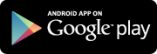Browse films and documentaries
Open Beamafilm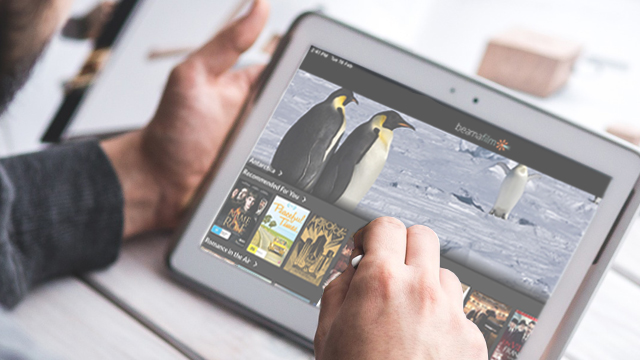
Beamafilm is a video streaming service showcasing a wide range of local and international movies, documentaries, foreign films and TV series.
-
You can sign up for FREE with your library card number in a simple one-time process.
-
Unlimited access: watch as many films as you like (binge-watchers, rejoice!).
-
New films released every other day.
Browse films and documentaries
Open BeamafilmAccess Beamafilm on your desktop or laptop anywhere, anytime via your web browser.
Enter your library card number to create a free account. Once you have verified your email address, you can sign in on computer or mobile and start browsing and watching films.

|
Install the Beamafilm app to watch films on your smartphone or tablet, or cast films to your TV via Chromecast.
If you have an Android TV or Apple TV, you can also install the Beamafilm app directly on your TV.
Follow the instructions to create your free account on a computer or web browser first, then sign into the app using your account credentials.
Beamakids+ is a portal designed specifically for kids, families, and students, offering a diverse selection of G, PG and E-rated titles.
Once you are signed into your Beamafilm account on the web, clicking the "Enter kids+" button in the top right will take you to Beamakids+, where only family-friendly movies and series are available. To exit Beamakids+ and regain access to Beamafilm's full library, click "Leave kids+".
You can set an optional parental control password to ensure children stay within Beamakids+. Go to My Account > Parental Control. You also have the option to exclude PG-rated content if you prefer.
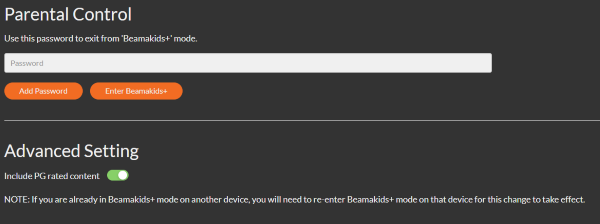
In the mobile app, the Enter/Leave Beamakids+ option can be found under Account. The parental control settings (password and PG-rated content) can only be managed on the web, not in the app.
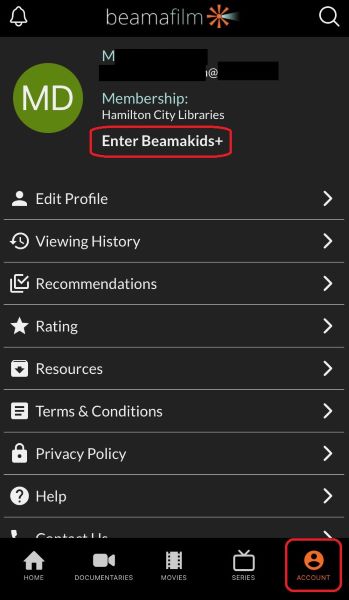
Closed Captions for English language titles are available for selected films. To view films with Closed Captions, select Subjects and click VIEW ALL and then filter by Subtitles or Closed Captions.
To access the Closed Captions while a TV series or movie is playing, click the CC button at the bottom right of the player to enable captions. The CC button will appear if the Closed Captions are available for the series or movie.
For guidance on how to sign up, see Beamafilm's sign up instructions.
For other help and answers to frequently asked questions, please refer to the Beamafilm help section.
If you can't find a solution using these resources, please contact the Matihiko/Digital Services Team with a description of the issues you're having and we'll do what we can to help.