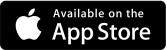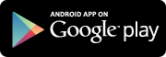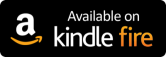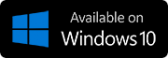Browse eNewspapers and eMagazines
Open PressReader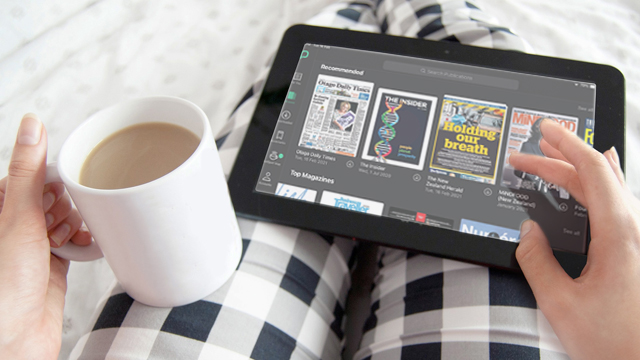
Over 7,000 newspapers and magazines from around the world are available through PressReader. PressReader adds titles every day to the platform, making it even easier to find the most interesting and relevant publications for you.
-
Newspapers and magazines just as they appear in print.
-
Toggle between original print view and a screen-optimized text view.
-
Download up to five full newspapers or magazines every day.
-
Listening mode, translations, and other accessibility features.
Browse eNewspapers and eMagazines
Open PressReaderAccess PressReader on your desktop or laptop anywhere, anytime via your web browser.
If you are using a library computer, or your own device at any of our library branches (connected to library wi-fi or with location services enabled), you will automatically receive access to PressReader content. If you are using your own device, this access will continue for up to 1 day 23 hours, even if you connect to a different network.
To access PressReader remotely, click Sign in > Library or Group > Hamilton City Libraries / Aotearoa People's Network (Offsite). Enter your library card number and PIN, then enter your details to finish signing up for a PressReader account.
Note you will need to re-authenticate your account with your library card number and PIN every 30 days.

|
Install the PressReader app on your compatible smartphone, tablet, or eReader.
If you are at any of our library branches (connected to library wi-fi or with location services enabled), you will automatically receive access to PressReader content. This access will continue for 1 day 23 hours, even if you leave the library or connect to another network.
To access remotely, select Sign in > Libraries & Groups > Hamilton City Libraries / Aotearoa People's Network (Offsite). Enter your library card number and PIN, then enter your details to finish signing up for a PressReader account.
Note you will need to reauthenticate your account with your library card and PIN every 30 days.
Please note there is currently an issue with the PressReader app for Windows. We recommend using the web browser to access PressReader on Windows devices until the issue has been fixed.
PressReader allows downloads of eNewspapers and eMagazines to be read on eReader devices, such as Kobo.
-
Go to PressReader on your desktop or laptop computer.
-
Open the publication of your choice.
-
Click on the menu (three dots at the top right of the screen) and select Export to eReader.
-
Choose the type of device you have to download the compatible file.
-
Transfer the downloaded file to your eReader.
Need more help with using PressReader? See if our can help!
For further help and answers to frequently asked questions, please refer to the PressReader Help Center. You can also submit a request or chat with PressReader staff about any issues you face using their platform.
If you can't find a solution using these resources, please contact the Matihiko/Digital Services Team with a description of the issues you're having and we'll do what we can to help.
PressReader Accessibility extracts text from the original newspaper or magazine replica and presents it in a way that's simple to navigate.
-
Users can switch from one article to the next using the TAB and ENTER keys on their keyboard.
-
You can enlarge or shrink the font size on your chosen article to fit your unique needs. Simply select the article you want to read, and tap on AA to adjust the font size.
-
You can also listen to articles either by using the option on the app or using your screen reader. To listen using the PressReader app, tap on the three dots, then on 'Listen'.