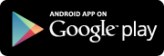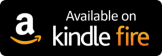Browse eBooks and eAudiobooks
Explore BorrowBox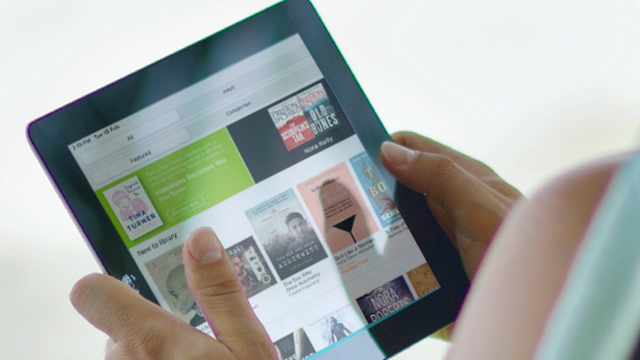
Over 25,000 eBooks and eAudiobooks are available to borrow through BorrowBox.
-
Borrow up to 10 eBooks and five eAudiobooks at a time for 14 days.
-
Reserve items out on loan and get notified when they become available.
-
No overdue fees, as eBooks and eAudiobooks are automatically returned when they are due.
Browse eBooks and eAudiobooks
Explore BorrowBoxBrowse BorrowBox on your desktop or laptop anywhere, anytime via your web browser at the link below.
Sign in using your library card number and PIN.
Download borrowed items and listen in your preferred media player, or read using Adobe Digital Editions. See how to set up Adobe Digital Editions on the BorrowBox Help page.

|
If you have a compatible eReader, please refer to the Download eBooks section of the BorrowBox Help page. There you'll find instructions on how to transfer the eBook to your eReader once it has been downloaded.
Compatible eReaders are those which work with Adobe Digital Editions software. Unfortunately, this does not include Amazon Kindle eReaders.
For Kobo users, you may also refer to our Hamilton City Libraries Kobo Guide which will take you through the set-up and use of both Wheelers and BorrowBox eBooks with Kobo.
Need more help with using BorrowBox? See if our can help!
For further help and answers to frequently asked questions, please refer to the BorrowBox Help page.
If you can't find a solution using these resources, please contact the Matihiko/Digital Services Team with a description of the issues you're having and we'll do what we can to help.
BorrowBox enables everyone to enjoy books through its user-friendliness.
-
The BorrowBox app features a dyslexic font option. You can turn this feature on by tapping in the middle of screen to bring up the menu. Tap the AA symbol and select Dyslexic from the drop down menu for Fonts.
-
You can pinch the screen to change the size of the font and make it bigger.
-
The BorrowBox app has playback-speed options so you can enjoy eAudiobooks at your own pace.
-
BorrowBox utilises the built-in screen reader to provide meaningful auditory descriptions of each on-screen element. This also includes an optimised eBook experience for the visually impaired.
We may be closed today - but you can still browse and borrow from our eCollections 24/7. All you need are your library card details and the Borrowbox app. https://hamiltonlibraries.co.nz/ecollections/
Posted by Hamilton City Libraries on Sunday, December 27, 2020
We have added plenty of new eBook and eAudio titles to our Borrowbox platform – just in time for the weekend! You can...
Posted by Hamilton City Libraries on Thursday, September 3, 2020