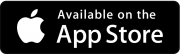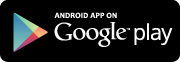Browse eMagazines on Libby
Open Libby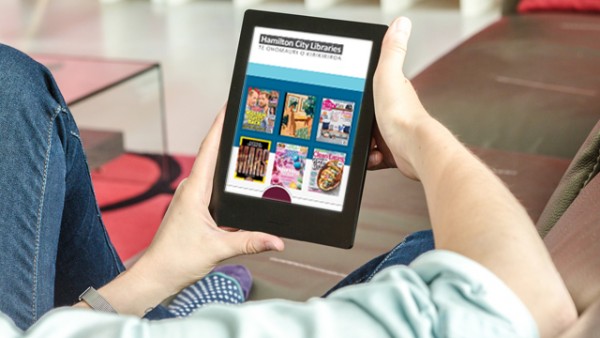
-
Over 5,000 magazines are available through the Libby app, with a rolling 3 years of back issues where available.
-
Open magazines with one tap - there are no borrowing limits.
-
Keep favourite magazines on your Magazine Rack for a week, and set up subscriptions to automatically add the latest issue.
Browse eMagazines on Libby
Open LibbyAccess Libby your on your computer or laptop anywhere, anytime using your web browser.
Open the Libby web app below, and follow the prompts to select Hamilton City Libraries and sign in with your library card number and PIN.
Note: if you search for "Hamilton", be sure to choose Hamilton City Libraries, not an overseas library such as Hamilton Public Library.

|
Magazines can be viewed as Pages (the same look as the original print magazine) or as Articles (text and images optimised for on-screen reading). You can alter the text size and background colour to suit your preferences.
Install the Libby by OverDrive app on your compatible smartphone, or tablet.
Follow the prompts to select Hamilton City Libraries, and sign in with your library card number and PIN.
Magazines can be viewed as Pages (the same look as the original print magazine) or as Articles (text and images optimised for on-screen reading). You can alter the text size and background colour to suit your preferences.
If you are using an older device which isn't compatible with the Libby app, you can also view magazines using the classic OverDrive website.
In your web browser, open the link below and click "Sign in" to log in with your library card number and PIN.
Need help with using the Libby app? See if our can help!
For further help and answers to frequently asked questions, please refer to the Libby help section.
If you can't find a solution using these resources, please contact the Matihiko/Digital Services Team with a description of the issues you're having and we'll do what we can to help.
Here are the highlights of the accessibility features available on Libby app and website:
-
You can zoom into pages — up to 3.5x magnification.
-
High contrast mode is available on the Libby app. Tap on 'A' and select from Bright, Sepia or Dark.
-
You can also change the 'Text Scale' from the Appearance menu. Tap 'A' and under the text scale option, turn on 'Include accessibility sizes'.
-
Low-vision and blind users can use screen readers to browse, borrow, and read eMagazines.
-
When using a screen reader, low-vision and blind users can enter "Read From Here" mode to have the text of a magazine read aloud.