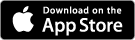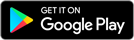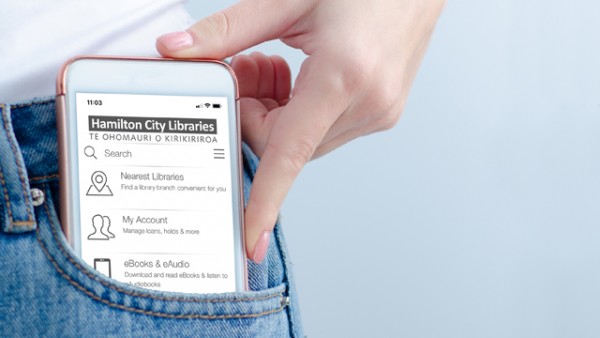
Download and use the free Hamilton City Libraries app on Apple and Android devices. It is filled with useful features:
-
Search the library catalogue and place holds on your favourite items.
-
Check out our digital library resources for learning, research, and entertainment.
-
Check your account and manage checkouts, holds and renewals.
-
Link and manage multiple library cards.
-
Use your phone as your library card when borrowing items.
-
Scan the ISBN barcode on a book to see if the library has a copy.
-
See locations and opening hours of all our libraries, and find your nearest library.
-
Connect with us via email, social media, phone and more.
You can rearrange the order of the items on the app home screen. Tap on the three short lines, then tap on 'Preferences'. Select and drag the double lines to rearrange the order of the icons.
You can also change the layout of the app Homepage. Simply tap where it says 'Flow' and choose between 'Flow' or 'Scroll' style.
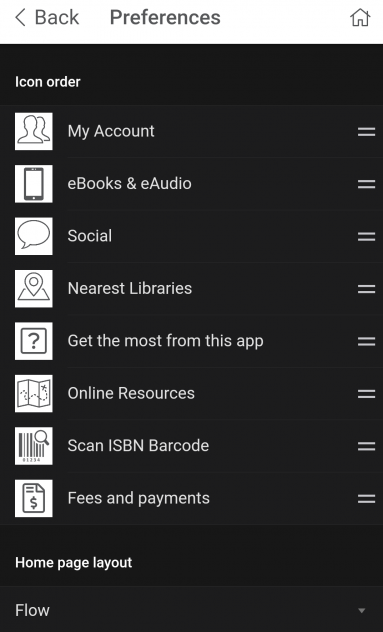
If you forget your library card at home, don't worry! You have your library card in your pocket through the Hamilton City Libraries app.
When you sign in using the app, you have access to the digital version of your library card at the bottom of the screen. If you tap on 'My Barcode' your library card will appear on the screen. The brightness of your phone may increase to make the scanning process easier when borrowing books on the self-checkout machines.
You can also show the digital library card to any of our customer service representatives if you need any assistance.
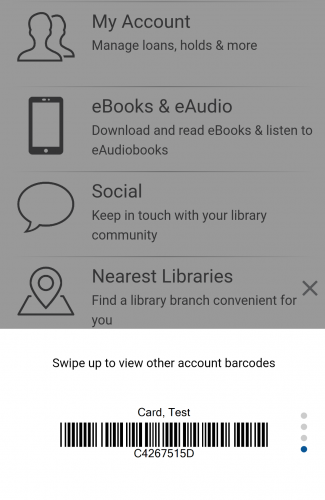
You can link all family members' library cards to one app!
Tap on the three short lines, then tap on 'Linked Accounts'. Next, tap on '+Add' and enter the library card details of your family member. You will have to repeat these steps for each family member.
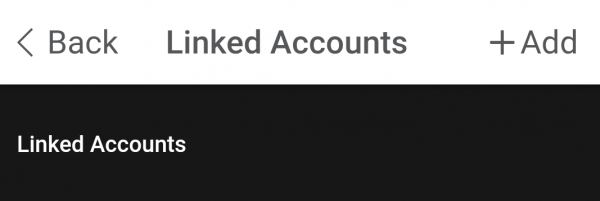
We have a with instructions on how to get started with the app, manage your holds and renew your books.
If you are still having issues with the app, please contact the Matihiko/Digital Services Team with a description of the issues and we'll do what we can to help.