Contact the Matihiko Digital Services Team
If you can't find a solution using the resources on this page, let us know the issues you're having and we'll do what we can to help.
Get in touch
Our electronic collections are made available through a number of platforms and are accessible using a variety of devices. In some cases, you'll need to install specific apps on your mobile devices or install additional software on your home computer or laptop. If you require technical assistance, the resources below are a great place to start.
Contact the Matihiko Digital Services Team
If you can't find a solution using the resources on this page, let us know the issues you're having and we'll do what we can to help.
Get in toucheBooks and eAudiobooks
 To access the BorrowBox Help section, you will need login and scroll to the bottom of the page to click on Help. You will find information on how to download BorrowBox eBooks, read the quick guide, and common troubleshooting ideas.
To access the BorrowBox Help section, you will need login and scroll to the bottom of the page to click on Help. You will find information on how to download BorrowBox eBooks, read the quick guide, and common troubleshooting ideas.
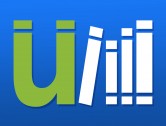 uLIBRARY Help Section has detailed answers to commonly asked questions, troubleshooting ideas and contact details of their customer support services.
uLIBRARY Help Section has detailed answers to commonly asked questions, troubleshooting ideas and contact details of their customer support services.
Kobo is a common brand of eReader used by members of Hamilton City Libraries. We have put together a complete guide to setting up and using your Kobo with eBooks from our providers. If you don't find the answers you are looking for in our Kobo guide, contact the Matihiko/Digital Services Team with a description of the issues you're having, and we'll do what we can to help.
eMagazines and eNewspapers
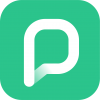 For help and answers to frequently asked questions, please refer to the PressReader Help Center. You can also submit a request or chat with PressReader staff about any issues you face using their platform.
For help and answers to frequently asked questions, please refer to the PressReader Help Center. You can also submit a request or chat with PressReader staff about any issues you face using their platform.
 For help and answers to frequently asked questions, please refer to the Libby help section.
For help and answers to frequently asked questions, please refer to the Libby help section.
If you are using the classic OverDrive app, try the OverDrive app help section.
Film and documentary

For help and answers to frequently asked questions, please refer to the Beamafilm help section. There are also instructions on how you can watch Beamafilm on your Digital TV!
Online learning
 LinkedIn Learning Help Center contains many useful articles on troubleshooting. There is also an option to send an enquiry to their customer service team.
LinkedIn Learning Help Center contains many useful articles on troubleshooting. There is also an option to send an enquiry to their customer service team.
 For help and answers to frequently asked questions, please refer to the Mango Languages support page. There is also an option to send an enquiry to their customer service team.
For help and answers to frequently asked questions, please refer to the Mango Languages support page. There is also an option to send an enquiry to their customer service team.
